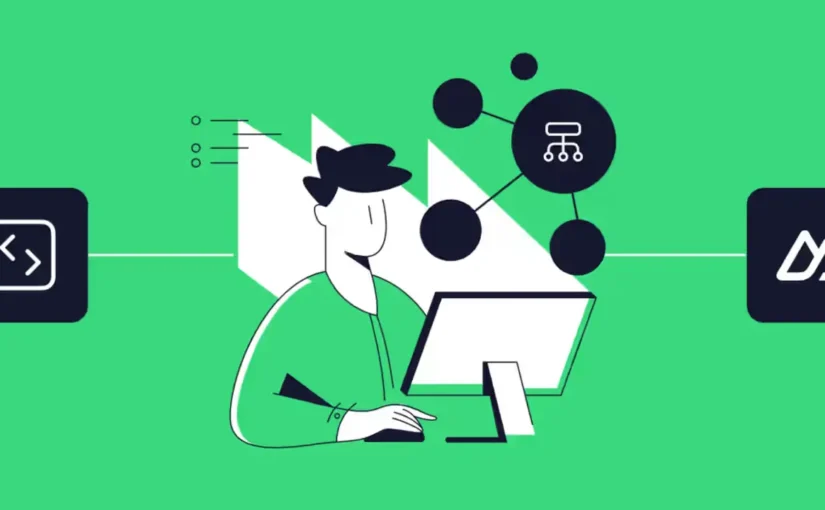If it hasn’t been obvious at this point, let me tell you: I am a huge fan of Nuxt 3. In my opinion, it’s the best JavaScript Meta-Framework that’s out there and in active development.
But this snippet is not a eulogy for Nuxt. I’m sharing a rather long code snippet with you, written in TypeScript, that creates a Nuxt RESTful API endpoint. You can use this URL to send data to it via a POST HTTP request. It’ll then save the data into a local SQLite database file.
tl;dr
Save this code snippet hosted on GitLab in /server/api/save.ts and use POST to submit data to it. Adjust the snippet (it’s meant to save products) to fit your needs, or just learn from it through the comments in the code.
The Project
A few months back, I mentored a beginner who wanted to start out as a front-end developer. After a few theoretical sessions, I found it most helpful to apply the knowledge to a pet project. That means you can not copy and paste this code and expect it to work. See it more as an example.
The project we came up with was a simple online shop where a user could click on different products and add a selected quantity to the shopping cart. Nothing fancy was the idea; we only used what we’d learned in a more or less real project. Still, it required a bit of web technologies:
- Nuxt 3 in SSR mode
- Node.js to install and run Nuxt
- Nuxt module TailwindCSS
- Nuxt module Content
- (and probably something else that I’ve forgotten)
Since this is a code snippet and not a tutorial, I won’t explain how to get it all running. In fact, I’m not explaining much at all since I’ve written extensive comments directly into the code.
What You Should Know
However, if you’re new to front-end development, you should know a few fundamental things. Firstly, understand that this is a server action run with Node.js and receives the product data via a RESTful API endpoint URL. In this case, it’s /api/save.
Server functions require that you have a web host that a) can run Node.js applications and b) allows server-side functions because saving data to a file on a disk doesn’t work in the browser for obvious reasons.
Then, you can register an asynchronous JavaScript function that, when called, gets the data (here: one or more products) sent to it and forwards it with useFetch() to the endpoint URL.
The database table structure, in this case, looks like this (with example data):
| id | date | product_id | amount |
| 23 | 2024-10-12 | 18 | 2 |
Please consult the excellent documentation for more information on how various things (e.g., creating products using the Content module) work in Nuxt 3.
The Code
The code is in TypeScript. It’s certainly not the best way to program server-side APIs in Nuxt, but it is the easiest I could think of and—most importantly—explain to my student. So, without further ado, here’s the code with plenty of comments:
/**
* This is the main package we need. We can download it easily via the command line
* using `yarn add sqlite3` or `bun add sqlite3`. DO NOT use the `nuxi` command since
* that one is only for MODULES, not PACKAGES.
*
* Once downloaded (check `package.json` if it's in there),
* we must import the `sqlite3` object from that package with the same name.
*/
import sqlite3 from 'sqlite3'
/**
* This is optional. It gives us more details for the
* `readBody()` function that we will use to read what the
* web browser has sent us.
*/
import { readBody } from 'h3'
/**
* This is also optional. Just like we used it in other files before,
* this interface only dictates the structure, i.e. what methods are available
* (like `_id`, or `amount`).
*/
import { Product } from '~/utils/types'
/**
* This is the actual start of the function. When we make a POST request to `/api/log`,
* this function will be executed.
*/
export default defineEventHandler(async (event) => {
/**
* Easy. We create a new instance of `sqlite3` and tell it to create
* the database file in the folder '/private/db.sqlite'.
*/
const db = new sqlite3.Database('private/db.sqlite')
/**
* Our first SQL query. We create a variable and use backticks instead of apostrophes.
* This allows us to format the code more nicely and more readable.
*
* The SQL code does the following: It checks if a database with the name "purchases"
* already exists. If yes, then there's nothing else to do.
*
* If it doesn't exist, though, it will create the database. Since databases are simply
* tables, we must specify each column and what kind of content we expect to put inside
* these columns, row by row.
*/
const createQuery = `
CREATE TABLE IF NOT EXISTS purchases (
id INTEGER PRIMARY KEY AUTOINCREMENT, // 1st column is an automatic internal ID
date TIME, // 2nd column will be the date the data was saved at
product_id TEXT, // 3rd column is our product ID, i.e. "content:products:1.peaches.md"
amount INTEGER // 4th column is the amount/how many items of this product was bought
)
`
/**
* We use `db.run()` to execute the SQL query we've saved in the `createQuery` variable.
* The SQL stuff comes into the first parameter of `run()`, the second parameter is a function
* that will be executed if anything goes wrong. For us, we simply say `saved: false` and
* add the error message to `error`. Since this a `return` statement, the code stops
* here and the rest of the function won't be executed.
*/
db.run(createQuery, (err) => {
if (err) {
return {
saved: false, // Not saved in the DB :(
error: err.message // The error message
}
}
})
/**
* Now it's time for the ACTUAL data. `readBody()` returns the BODY
* part of a POST request. You can see it in `cart.vue`; we send the values
* that we want to access here inside the `body` part.
*/
const data = await readBody(event)
/**
* A little semantics. The data are actually products, that's why we rename them
* accordingly. We also give them the interface structure and, if no data was sent,
* fill it with just an empty array so the next loop doesn't crash.
*/
const products: Product[] = data ?? []
/**
* Here we go: the loop. We go through every individual product that has been sent to us
* from the front-end, create the SQL code and then run it. Running in this case means
* saving the data to the database, but in the right columns.
*
* I arranged the text with tabs and spaces a bit so it makes more sense. Imagine
* it as a simple table, with the first row being the header row, and the ones
* underneath being the rows with the values. But make sure the position is correct!
*/
for (const product of products) {
const insertQuery = `
INSERT INTO purchases (date, product_id, amount) // The column names
VALUES (datetime('now'), ?, ?) // Respective values for this column
`
/**
* We use `?` as placeholders for the product ID and the amount. They will be filled
* with the right value right here, when we run the SQL query.
*/
db.run(insertQuery, [
product._id, // The first `?`
product.amount // The second `?`
/**
* Again, if something fucks up, we execute this function that will
* let us know that it was NOT saved, and the actual error message.
* Since it's a `return` statement, the code will end here.
*/
], (err) => {
if (err) {
return {
saved: false, // Not saved in the DB :(
error: err.message // Error text message
}
}
})
}
/**
* This is what we want! Saved? Yes! Error? Nothing.
* This object will be thrown back to the checkout page where we can read it.
* And if we check if `saved` is `true`, and it's the case, we can show the green
* checkmark to let the user know everything went fine.
*/
return {
saved: true,
error: ''
}
}) // End of the function